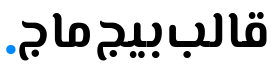If you're an IT administrator or a power user looking to deploy Google Chrome across multiple systems in an organization, using the Chrome MSI installer is the most efficient solution. This version of Chrome is designed for enterprise-level deployment and supports silent installation, Group Policy configurations, and automated updates.
In this article, you’ll find everything you need to know about downloading and using the Chrome MSI installer for Windows.
What is the Chrome MSI Installer?
The MSI (Microsoft Installer) version of Google Chrome is specifically designed for mass deployment. It allows system administrators to install Chrome across many computers within a network using tools like Group Policy, SCCM, or Active Directory.
Compared to the standard executable (.exe) installer used for individual installations, the MSI installer enables centralized management and configuration.
Key Benefits of Chrome MSI Installer
- Silent installation without user interaction
- Pre-configured settings via Group Policy
- Support for enterprise-level deployment tools
- Automatic updates to keep Chrome secure and up-to-date
- Customizable user experience
How to Download Chrome MSI Installer (Latest Version)
Google provides MSI packages for Stable, Beta, and Dev channels. Here's where to download them:
Official Download Links:
- Chrome MSI Installer – Stable Channel (64-bit)
- Chrome MSI Installer – Stable Channel (32-bit)
- Chrome MSI Installer – Beta Channel
- Chrome MSI Installer – Dev Channel
For more enterprise tools and policies, visit the Chrome Enterprise Download Page.
How to Install Chrome Using the MSI Installer
To install Chrome silently using the MSI installer:
- Download the MSI package from the official link above.
- Open the Command Prompt as an administrator.
- Run the following command:
msiexec /i "googlechromestandaloneenterprise64.msi" /qn
Managing Chrome via Group Policy
To control Chrome settings in an enterprise environment:
- Download the Chrome Policy Templates (ADMX/ADML files): Chrome Policy Templates
- Import the templates into your Group Policy Management Console.
- Configure settings like the homepage, bookmarks, extension access, update controls, and more.
Chrome for Education and Business
The MSI version of Chrome is also ideal for:
- Schools and educational institutions using managed devices
- Corporations and large enterprises deploying Chrome across departments
- Government agencies needing secure, controlled browser environments
It integrates seamlessly with Windows-based infrastructure and enhances productivity and security.
Frequently Asked Questions (FAQ)
1. What is the difference between the Chrome MSI Installer and the regular Chrome installer?
The MSI installer is designed for IT administrators to deploy Chrome across multiple computers using tools like Group Policy or SCCM. The regular installer is meant for single-user installations.
2. Can I customize Chrome settings before deploying with the MSI installer?
Yes. Using Group Policy templates (ADMX/ADML files), you can pre-configure Chrome settings such as homepage, bookmarks, extensions, and more before deployment.
3. Is the Chrome MSI Installer free to use?
Yes, it is completely free and provided by Google for organizations, schools, and businesses.
4. Can I deploy Chrome silently using the MSI package?
Absolutely. The MSI installer supports silent installation via command line using parameters like /qn. This allows installation without user interaction.
5. Does the Chrome MSI Installer automatically update Chrome?
Yes. Once deployed, Chrome will update automatically in the background, just like the standard version, ensuring users always have the latest security patches.
6. Where can I find the latest version of the MSI Installer?
You can always download the latest stable, beta, or dev versions directly from Google’s official Chrome Enterprise website: Download Chrome MSI
Conclusion
The Chrome MSI Installer is a must-have tool for any IT team or administrator who manages multiple Windows devices. Whether you're deploying in a school, business, or government setting, it provides centralized control, streamlined updates, and powerful customization options.